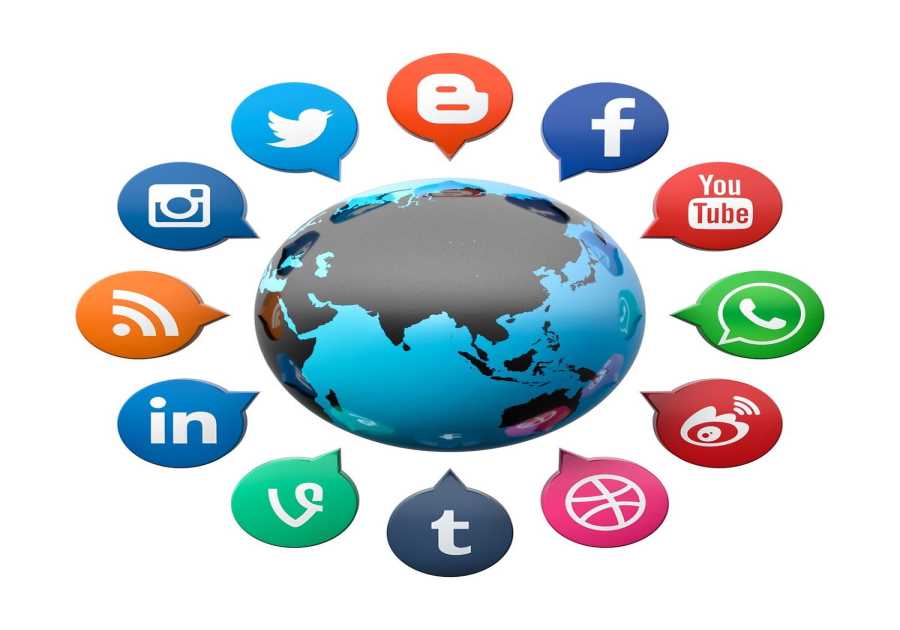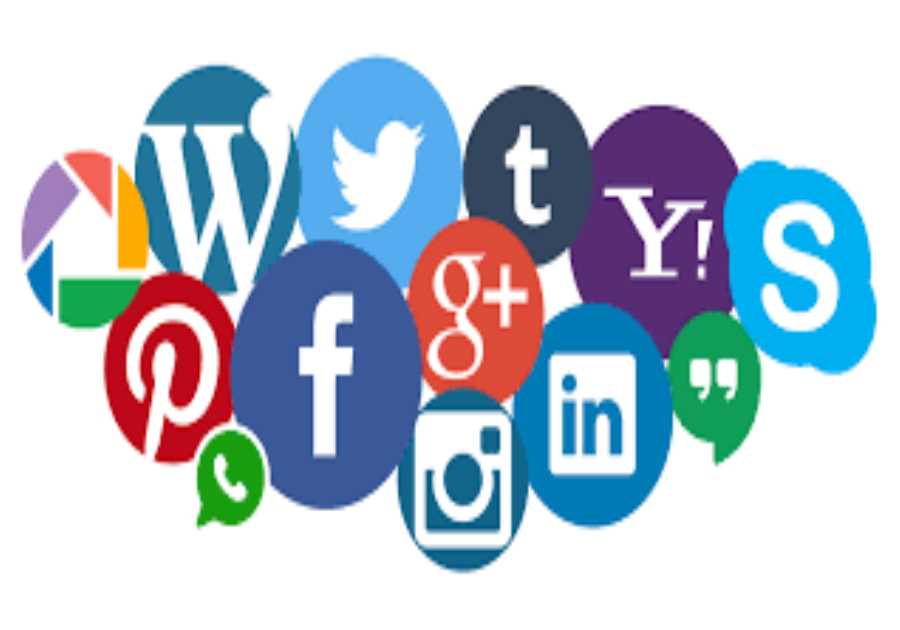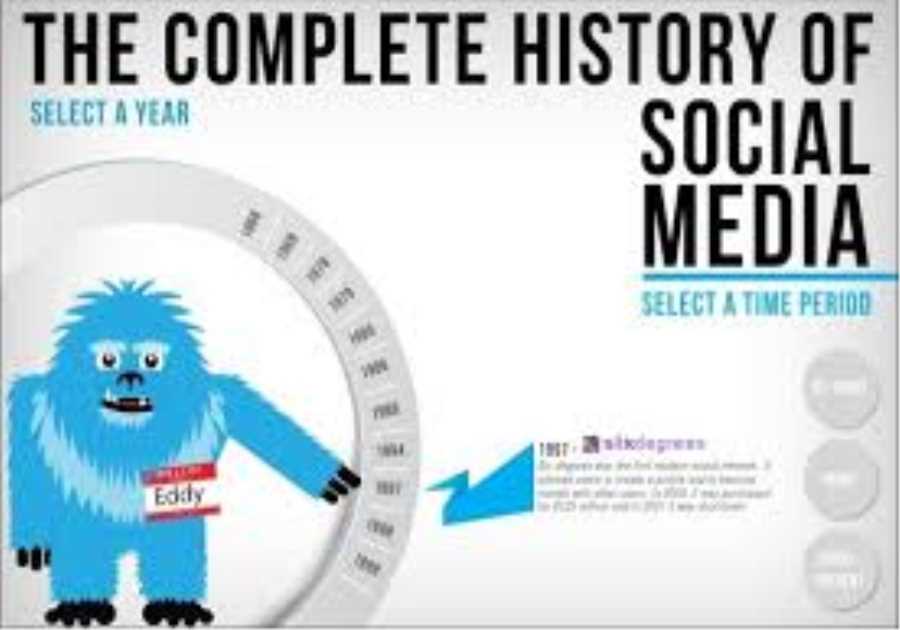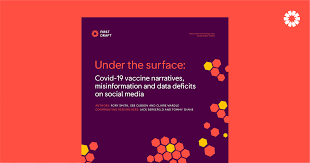
Network Attached Storage has become an essential component for modern homes, offering centralized data storage that multiple devices can access simultaneously. Whether you’re backing up family photos, streaming media content, or managing work documents remotely, a properly configured NAS provides the reliability and accessibility that cloud services often lack while keeping your data under your direct control.
Energy efficiency matters more than ever as NAS devices run continuously. A poorly chosen system can consume significant electricity over time, impacting both your utility bills and environmental footprint. Selecting hardware that balances performance with low power consumption ensures your storage solution remains cost-effective throughout its lifespan.
Security stands as the cornerstone of any home NAS deployment. Your personal files, financial records, and sensitive information deserve protection from unauthorized access and potential cyber threats. Implementing robust security measures from the initial setup prevents data breaches and gives you peace of mind knowing your digital assets remain safe within your private network.
Understanding NAS for Home Use
Network Attached Storage functions as a dedicated file server connected to your home network, allowing multiple devices to store and retrieve data from a central location. Unlike external hard drives that connect to individual computers, a NAS operates independently with its own processor and operating system, making files accessible to smartphones, tablets, computers, and smart TVs simultaneously. This centralized approach eliminates duplicate files across devices and provides automatic backup capabilities that protect against hardware failures.
Home NAS users frequently encounter challenges that can diminish their experience. Excessive fan noise disrupts quiet environments, particularly when the device sits in living spaces or home offices. Heat generation from continuous operation raises concerns about component longevity and energy consumption. Many users struggle with complex initial configurations, finding network settings and permission structures confusing without technical backgrounds. Remote access setup often proves difficult, leaving people unable to reach their files when away from home. Storage capacity planning becomes problematic as media libraries grow unexpectedly, forcing premature hardware upgrades. These common obstacles highlight why selecting appropriate hardware and following proper setup procedures makes the difference between a frustrating experience and a reliable storage solution that serves your household for years.
Choosing the Right NAS
Energy efficiency begins with processor selection, as the CPU determines baseline power consumption during idle and active states. Modern ARM-based processors typically draw 5-15 watts during normal operation, making them ideal for households where the NAS runs continuously. Intel Celeron and Pentium chips offer stronger performance for transcoding and virtualization but consume 15-25 watts, which translates to approximately $20-40 annually in additional electricity costs depending on local rates. Check manufacturer specifications for thermal design power ratings and look for devices certified with Energy Star or similar efficiency standards.
Quiet operation depends primarily on cooling design and drive bay configuration. Fanless NAS models eliminate noise entirely but limit you to two drive bays and lower-powered processors, suitable for basic file storage and streaming. Systems with 120mm fans operating at 800-1200 RPM provide adequate cooling while remaining nearly silent at 18-22 decibels, comparable to a whisper. Avoid models with 80mm or smaller fans that spin faster and generate noticeable noise. Drive vibration contributes significantly to operational sound, so prioritize units with rubber-mounted drive trays and anti-vibration mechanisms that isolate hard drive movement from the chassis. Several manufacturers including UGREEN have introduced compact NAS solutions that emphasize quiet operation through thoughtful thermal design, making them suitable for home office environments where noise levels matter.
Storage capacity planning requires honest assessment of current needs with room for growth. Calculate your existing data across all devices, then multiply by three to account for backups and future expansion over the next five years. A four-bay system provides flexibility through RAID configurations that balance storage capacity with redundancy, allowing you to start with two drives and add more as requirements increase. Expandability through USB or eSATA ports enables external drive connections when internal bays fill completely, extending the device’s useful lifespan without requiring complete replacement.
Technical Configuration
Begin by physically installing hard drives into the NAS bays, ensuring each drive clicks securely into place. Connect the power cable and Ethernet cable from your router to the NAS, then power on the device. Most manufacturers provide discovery software that automatically detects the NAS on your network—download this from the official website and run it on your computer. The software displays your NAS’s IP address and provides a direct link to the web-based setup interface. If discovery software fails, check your router’s admin panel for connected devices and locate the NAS by its manufacturer name or MAC address.
Access the web interface using the provided IP address in your browser, where you’ll encounter the initialization wizard. Create an administrator account with a strong password containing at least 16 characters mixing uppercase, lowercase, numbers, and symbols—avoid dictionary words or personal information. Configure your storage pool by selecting RAID type: RAID 1 mirrors data across two drives for maximum protection, RAID 5 requires three drives and balances redundancy with capacity, while RAID 10 needs four drives offering both speed and protection. Format drives using the system’s native filesystem for optimal performance and feature support.
Network configuration requires assigning a static IP address to prevent connection issues when your router reassigns addresses. Navigate to network settings and choose an IP outside your router’s DHCP range but within your subnet—typically something like 192.168.1.100 if your router uses 192.168.1.1. Set the subnet mask to match your network (usually 255.255.255.0) and enter your router’s IP as the gateway. Configure DNS servers using your router’s address or public DNS like 1.1.1.1 for reliable name resolution.
Initial security configuration starts with disabling default admin accounts if your system created any. Enable automatic security updates to receive critical patches without manual intervention. Change the default web interface port from 5000 or 8080 to a random high-numbered port between 49152-65535, reducing automated scanning attacks. Disable unnecessary services like FTP, Telnet, and SSH unless you specifically need them—each open port represents a potential entry point. Enable the firewall and create rules allowing only your local network subnet to access administrative functions. Set up two-factor authentication for admin accounts, using authenticator apps rather than SMS for stronger protection. These foundational security measures establish a hardened baseline before you begin storing sensitive data.
Optimizing NAS Performance
Performance optimization starts with proper resource allocation based on your usage patterns. Enable write caching in your storage pool settings to buffer small file operations, reducing the number of physical disk writes and improving responsiveness for everyday tasks. Schedule resource-intensive operations like virus scans, backup jobs, and system updates during off-peak hours when network demand is minimal—typically between 2-5 AM. Disable thumbnail generation for video files if you primarily access media through dedicated streaming apps, as this background process consumes CPU cycles and disk I/O without providing meaningful benefits. Monitor system resources through the built-in dashboard, watching for CPU usage consistently above 80% or RAM utilization exceeding 90%, which indicate you need to reduce concurrent services or consider hardware upgrades.
Load balancing across multiple drives improves both speed and reliability when configured correctly. Enable link aggregation if your router supports it, bonding two Ethernet ports to double network bandwidth for simultaneous users accessing large files. Distribute frequently accessed data across separate volumes on different physical drives, preventing bottlenecks when multiple users request files concurrently. Create dedicated volumes for specific purposes—one for active projects, another for archived data, and a third for media streaming—allowing the system to optimize cache and prefetch behavior for each workload type.
Data redundancy protects against drive failures without requiring manual intervention. RAID configurations automatically rebuild data when drives fail, but regularly test this functionality by checking RAID health status monthly. Configure hot spare drives if your NAS has extra bays, allowing automatic reconstruction to begin immediately when a drive fails rather than waiting for manual replacement. Enable scrubbing schedules that verify data integrity by reading all sectors and correcting silent corruption before it spreads. Set up snapshot schedules that capture filesystem states hourly for active data and daily for archives, providing recovery points if ransomware or accidental deletions occur. These layered redundancy approaches ensure your data remains accessible even when individual components fail.
Ensuring Data Security
Encryption protects your data both at rest and during transmission across networks. Enable volume-level encryption during initial setup or through storage manager settings, choosing AES-256 encryption that provides military-grade protection without significant performance impact on modern processors. Set a strong encryption key separate from your administrator password and store it securely offline—losing this key means permanent data loss with no recovery option. For shared folders containing sensitive financial documents or personal records, enable folder-level encryption as an additional layer, ensuring that even if someone gains physical access to your drives, the data remains unreadable without proper credentials.
Access control begins with creating individual user accounts for each family member rather than sharing a single login. Assign permissions using the principle of least privilege—users receive only the access necessary for their specific needs. Configure shared folders with granular permissions: read-only access for archived family photos, read-write for active project folders, and deny access entirely to folders containing sensitive information. Enable account lockout policies that temporarily disable accounts after five failed login attempts, preventing brute-force password attacks. Review access logs monthly through the security center, watching for unusual login times or access patterns that might indicate compromised credentials.
Remote access security requires careful configuration to prevent exposing your NAS to internet threats. Use the manufacturer’s secure relay service or VPN connections rather than opening ports directly on your router. If port forwarding becomes necessary, change default ports and implement certificate-based authentication alongside passwords. Enable IP blocking to automatically ban addresses that show suspicious behavior, and restrict remote access to specific IP ranges if you access your NAS from predictable locations like your office network. Regularly audit connected sessions and immediately revoke access tokens for any unrecognized devices appearing in your connection history.
Maintenance and Troubleshooting
Regular maintenance prevents performance degradation and extends your NAS lifespan significantly. Check drive health monthly through the storage manager’s S.M.A.R.T. monitoring tools, watching for reallocated sectors, pending sectors, or temperature warnings that indicate impending failure. Schedule quarterly system cleanups to remove temporary files, old logs, and unused packages that accumulate over time and consume storage space. Update firmware within two weeks of release after checking user forums for reported issues, as manufacturers frequently patch security vulnerabilities and improve stability. Clean dust from ventilation openings every three months using compressed air, ensuring fans operate efficiently and components maintain safe temperatures. Replace drives proactively when they reach five years of continuous operation or show warning signs, rather than waiting for complete failure that risks data loss during reconstruction.
Connection problems typically stem from network configuration changes or IP conflicts. If you cannot access the web interface, verify the NAS appears in your router’s connected devices list and ping its IP address from your computer’s command prompt. Reset network settings to DHCP temporarily to regain access, then reconfigure your static IP outside the DHCP range. When file transfers run slowly, check network utilization in your NAS dashboard—consistent saturation indicates you need link aggregation or a network upgrade to gigabit speeds. If specific folders become inaccessible, verify permissions haven’t changed and check that the volume mounted correctly after reboots.
Drive failures require immediate attention to prevent data loss during degraded RAID states. Your NAS alerts you through email notifications and dashboard warnings when drives fail—respond within 24 hours by ordering replacement drives of equal or larger capacity. Power down the system, remove the failed drive by releasing the bay lock, and install the new drive until it clicks securely. The system automatically begins rebuilding the RAID array, a process taking 6-24 hours depending on capacity. Avoid heavy usage during reconstruction as this stresses remaining drives. If multiple drives fail simultaneously, restore from your external backup rather than attempting reconstruction, as this scenario indicates possible controller failure or power surge damage affecting all drives.
Building Your Reliable Home Storage Solution
Setting up a quiet and secure NAS transforms how you manage data at home, providing centralized storage that protects your files while remaining accessible across all devices. By selecting energy-efficient hardware with proper cooling design, you minimize both operational costs and noise pollution in your living space. The technical configuration steps—from RAID setup to static IP assignment—establish a stable foundation that prevents common connectivity issues and ensures reliable performance.
Security measures implemented during initial setup and maintained through regular updates protect your personal information from unauthorized access and cyber threats. Encryption, granular access controls, and secure remote access configurations work together to create multiple defensive layers around your sensitive data. Performance optimization through resource allocation and scheduled maintenance keeps your system running efficiently as storage demands grow over time.
Follow these guidelines systematically rather than rushing through setup, taking time to configure each security feature and test functionality before storing critical data. Your investment in proper configuration pays dividends through years of reliable service, giving you complete control over your digital assets without depending on third-party cloud services. Start with the basics, expand capabilities as you gain confidence, and maintain consistent backup practices to ensure your nas storage for home remains safe and accessible whenever you need it.
The post Expert Guide: Setting Up a Quiet and Secure NAS appeared first on Social Media Explorer.
Did you miss our previous article...
https://socialmediaamplification.com/social-media-analysis/the-role-of-brand-trust-in-highnetworth-web-design-insights-from-luxury-aviation