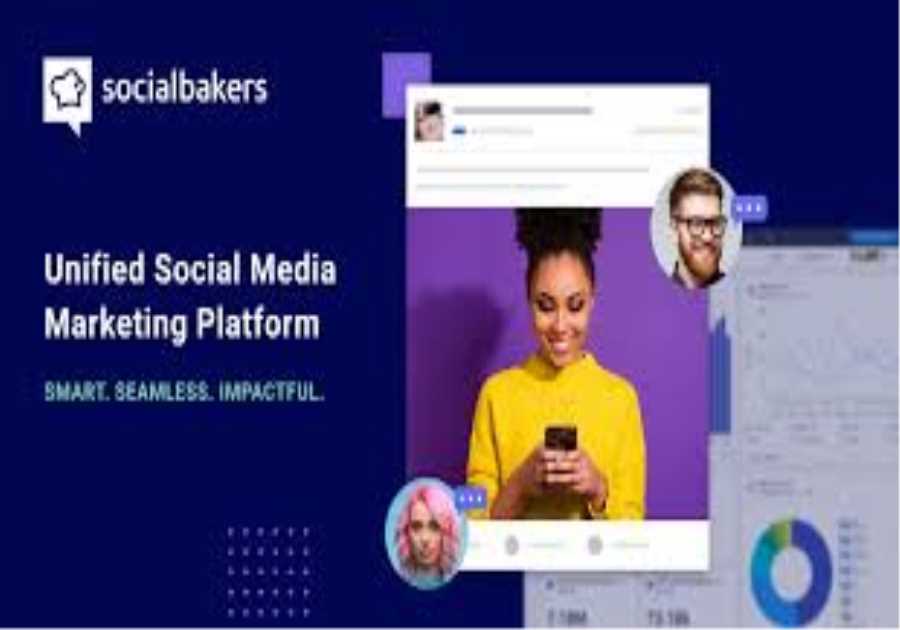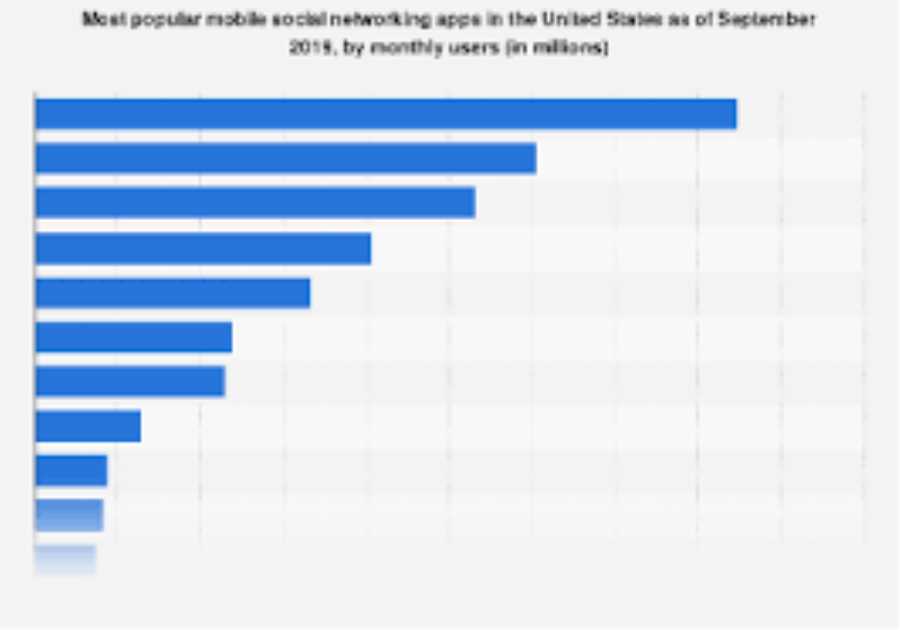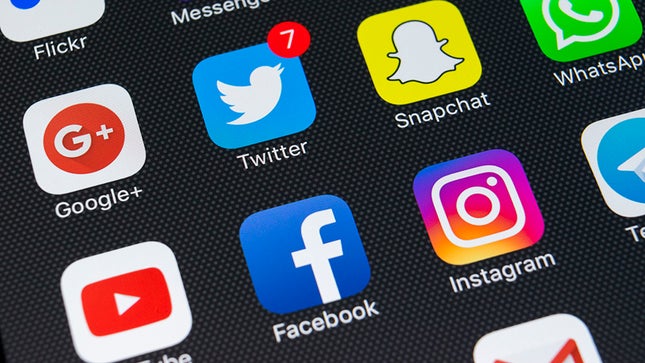
LinkedIn is the world’s top professional social media platform, connecting approximately 756 million users from over 200 countries. It was initially marketed as a job search or recruitment platform, but it is much more now.
Having a great LinkedIn presence may help you raise brand awareness, expand your professional network, build strong relationships with partners and customers, and enhance sales.
Let’s recall why LinkedIn matters so much in the professional business world?
LinkedIn sessions increased 31% year over year in Q1 2021, according to Microsoft, the parent company, and the same authorities stated that the platform’s engagement is at an all-time high.LinkedIn is the most reputable social networking platform in the United States. To some extent, 73 percent of social media users feel that LinkedIn safeguards their privacy and data. In comparison, only 53% of Facebook users share this perspective.LinkedIn receives 15 times as many content impressions (9 billion) than job postings.The exposure of adverts on LinkedIn has been shown to increase purchase intent by 33%.LinkedIn is no longer exclusively for recruiting, as previously mentioned. Advertisements can boost buy intent, which can lead to increased sales later on.But creating content on LinkedIn, finding what to post on LinkedIn and coming up with a proper LinkedIn scheduler are now highly popular concerns of many social media managers and LinkedIn company page owners.
Can you schedule LinkedIn posts and Manage Your LinkedIn Pages in once Place?
So far, we have discovered the reasons to focus on content marketing on a LinkedIn Company Page. Assume you have done your homework, studied your target audience, and established a content plan. However, if you’re juggling too many jobs at once and don’t set aside enough time for this, the last step of having the content published on your page might be cumbersome.
Even if you do everything perfectly, other things will arise, and you will become sidetracked. It also pertains to your coworkers and employees as well.
Good news has arrived!
You can now schedule LinkedIn posts in advance to help you arrange your content marketing strategy and plan. But the answer to can you schedule LinkedIn posts on LinkedIn itself is “No” for now.
So, we have brought you the most intuitive LinkedIn scheduler option in the market to save you from searching for the right tool.
Circleboom Publish delivers cutting-edge software that allows users to manage several social media accounts in one place, as well as other incredible features such as built-in content design, content curation, automation, and, of course, post scheduling.
But first, let’s look at “how” to use Circleboom Publish to schedule LinkedIn posts.
How to schedule LinkedIn posts?
If you’re a regular social media user, managing the Circleboom Publish will be simple because of the intuitive design approach.
Step #1: First, log into the Circleboom Publish dashboard.
If you have not created an account, take the time to set up a Circleboom Publish account.
Step #2: Once you have logged into the Circleboom Publish dashboard to schedule your LinkedIn posts , you will notice many social network account alternatives (Twitter, Facebook Group, LinkedIn Profile, LinkedIn Page, Google My Business, and Instagram).
Go to your LinkedIn Profile or LinkedIn Page to add your account to Circleboom Publish.
Step #3: Connect your LinkedIn account to Circleboom Publish’s smart dashboard by completing the authorization stage.
Adding your account to the Circleboom Publish dashboard takes only a few seconds.
Step #4: On the left-hand menu, locate the “Create New Post” button once your LinkedIn account or LinkedIn Page has been added.
To schedule your LinkedIn postings, click it.
Step #5: To create a specific post, select the account among the added accounts.
You can utilize the option “select by the social media platform” to schedule your posts across all of your LinkedIn profiles.
You can also utilize the “Select by Group” option to group the accounts that you publish regularly.
Step #6: After choosing your LinkedIn accounts, you create your post and preview it on the right hand.
When you are finished, you’ll see “Add to my Queue,” “Schedule it,” and “Post” choices under the post preview.
Pro Tips for Designing Your Content: Circleboom Publish is a one-stop shop for social media management. It also allows you to use the built-in Unsplash, Giphy, and Canva social media post design tools to edit your posts.
If you are using these platforms, you won’t need to open another tab to modify your posts with Circleboom Publish’s simple UI. Canva’s graphic capabilities for photos and videos can help you improve your content.
Here you can design content in specific sizes needed for different social media platforms. Edit, save and archive your designs in the same dashboard.Step #7: If you are done with the content design step on Canva, click on Publish.
Or you can upload an image from your local device and proceed with the “Schedule It” option in both methods.
Alt-text: Click on “Schedule It” to open the LinkedIn calendar scheduler.
After that, a box will appear here. Click “Schedule it” after selecting the desired date and time. Circleboom Publish will auto-post your material for you once you’ve determined the desired day and hour.How to find what to post on LinkedIn?
Circleboom Publish isn’t just another social media management app. You can find fascinating and trendy articles connected to your interests using the Article Curator. Since LinkedIn is particularly used for networking and creating an opinion leader image, using well-known articles as content and sharing them on time to affect the agenda will be a strategic move for your brand and personal image.
All you will do is choosing your favorite language and interest regions from thousands of well-defined interest categories. You will see a list of articles related to your interests as you select them, and you can add your favorites to your queue.
Circleboom will auto-post your articles based on the posting time interval and frequency you specify once you have added them to your queue and set your queue preferences.
Let’s now look at how to auto-post LinkedIn articles with Circleboom.
Step #1: Assuming that you are logged in to the Circleboom Publish dashboard, this time choose the “Discover Article” option from the left-hand side menu.
This click will navigate you to the article browsing page.
Alt-text: Set your interests and browse related articles for good!
Step #2: From the top menu, choose “Manage Your Interests.”
Define the article topics from which you’d like to choose. Circleboom Publish’s article curation feature offers over 200,000 articles from hundreds of categories. And they are derived from well-known news and blog sites.
Circleboom Publish’s article curation feature offers thousands of articles from hundreds of categories. And they are derived from well-known news and blog sites.
Next, at the bottom, select “Save your Interest.”
Step #3: After selections, you will be led to Circleboom Publish’s customized article curation page, where you will find articles hand-picked for your interests (thanks to the unique algorithm!).
You can browse the articles and select specific ones using the checkboxes next to them.
Once you have chosen your articles, a blue pop-up will appear on the right. Click “Add selected articles to queue” to move to the auto-posting step from the blue button.
Step #4: You need to choose the LinkedIn account to auto-post articles in the next step.
Also, there is a “Select by Group” button for connecting your brand’s various LinkedIn accounts, your corporate and personal page, and have these articles auto-posted to multiple LinkedIn accounts.
Step #5: If it is your first time, you will be asked to set your queue settings.
Click on the “Go to Queue Settings” button to manage your settings in seconds.
On the next screen, set your time zone, then queue data and intervals as appropriate. These selections will determine your article posting frequency.With Advanced Plan, you can configure your queue plan for weekdays, weekends, or specific days of the week if you require a more customized automation plan.Bonus Tip: It is possible to automate your RSS feeds with Circleboom!
Another content idea to post and schedule on LinkedIn can be using RSS feeds. With similar principles to the Article Queue feature, you can add RSS feed URLs and configure their queue settings for your LinkedIn profile or LinkedIn company page.
In this way, the Circleboom algorithm will check RSS feeds based on your preferences and auto-post them according to the preferred frequency.
Furthermore, you can customize your RSS feed posts with starting and ending texts!
Final Verdict
More than 1 billion times every month, these business professionals communicate on LinkedIn Pages, and 96 percent of B2B marketers have utilized LinkedIn to share their content in the last 12 months.
With its article curator, Circleboom Publish can help you identify high-quality content, and it can certainly help you schedule posts on LinkedIn, even on multiple accounts in one go.
Try the Circleboom LinkedIn scheduler
to automate your processes for discovering content and then posting it at regular intervals.
Circleboom Publish provides you its Facebook Post Scheduler, Twitter Scheduler, Instagram Post Scheduler and Google My Business Scheduler in one tool!
And here you can find 7 Great Buffer alternatives to schedule social media posts!
You can manage all your social media in one place! One dashboard, less effort
Start creating, developing, and automating your content today!
The post How to Schedule LinkedIn posts and Manage Multiple LinkedIn Pages appeared first on Social Media Explorer.
Did you miss our previous article...
https://socialmediaamplification.com/social-media-analysis/liveaction-video-vs-animated-video-an-interview-with-sheryl-chung-from-explainer-videoly